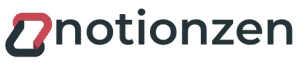If you’re a fan of the Notion productivity app, you know that it’s a great tool for managing your work. Many people use it as a note-taking app and sometimes may want to highlight text on a page.
Whether you’re working on a project with collaborators or just want to keep track of important information, highlighting text in Notion can be a helpful way to organize your thoughts.
In this article, we’ll show you how to highlight text in Notion using different colors and styles.
Can You Highlight Text in Notion?
Yes, you can highlight text in Notion. Highlighting text in Notion can be useful because it makes it easier to see which parts of the text are important. This can be helpful when you’re trying to skim a document for key information.
Why You’d Want To Highlight Text in Notion?
There are many reasons why you might want to highlight text in Notion. Perhaps you want to draw attention to a particularly important piece of information, or you want to make a note of something you need to remember.
Highlighting text is a great way to make sure you don’t miss anything important, and it’s also a quick and easy way to add notes and comments to your work.
If you’re looking for a way to make your work more efficient and effective, or if you simply want to make sure you don’t miss anything important, highlighting text in Notion is the way to go. It’s a great way to improve your productivity and collaboration.
How To Highlight Text in Notion
There are two ways to highlight a text in Notion. We’ll explain both the methods in this tutorial.
Method 1: Selecting the text
This method is more appropriate when you already have content on a page and want to highlight a specific section of it.
Open a page with existing content and select the words you want to highlight.
This will open the text formatting ribbon, where you must click on the “A” that lets you apply color to the text.

You get two option: change the text color or add a background color. Since we want to hightlight the text, changing the text background color will make the text popup on the page.

Scroll down to the background color options in the menu and select a color of your choice. To keep things simple, I’ll go with a yellow background, which is commonly used as a highlight color.

Method 2: Using Slash Shortcut
The second method is when we are writing the text and want to highlight it at the same time. This opens the same set of options, but instead of selecting the text and then changing the background color, we’ll making use of the shortcut.
This method differs from the previous one in that instead of highlighting specific words, the highlight color is applied to the entire block text.
While writing, press “/” on the keyboard, followed by the name of the color. In our example, in our case we’ll type “/yellowbackground.”

This will change the background color of the entire text block.
That’s all! This is how simple it is to highlight text in Notion. In addition to highlighting, you may also want to underline text in the content. Let’s take a look at that now.
How To Underline Text in Notion?
Aside from changing the background color of a text, you can highlight it by underlining it.
To underline text in Notion, simply select a part of text in a paragraph and the formatting text ribbon will appear, where you can click the “U” icon in the toolbar.

This will place an underline beneath the text you’ve selected.
Next: Check Out the Notion Templates
If you’re looking for a way to organize your thoughts and ideas, then you should check out our list of the best Notion templates.
Using templates, you can easily create a system that works for you and helps you stay organized. The articles has templates for everything from personal to-do lists to business project management, so you can find one that fits your needs.